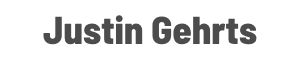MODIS satellite with the Max digital graphics look…
… what kind of sorcery is this? Did I size and position a downloaded image just right?
While I will admit to being a bit of a weirdo about that sort of thing… nope, it’s layered in Max.
Our chief meteorologist in Ohio wrote a blog in early February about the rapid ice increase on Lake Erie. He included a couple of MODIS satellite images, and I got to wondering… could I display it in Max?
Yes, and here are the steps.
- Go to the NASA Worldview website: https://worldview.earthdata.nasa.gov
- Zoom into the map or search for a location in the search bar at the top.
- Select your date (slider on the bottom) and change the base layer, if needed (menu on the left).
- Click the Camera icon in the upper right and adjust your bounding box for the area you want to export.
- Select your resolution and change the Format type to KMZ, then click Download. Put the file where you can access it from Max.
- Open Max and add a KML layer to a map (Add > KML File > Digital Media).
- In the dialog that opens, hit “Import External Content” and navigate to the KMZ file, then import it.
- Remember to put your KML layer underneath borders, highways, etc.
- Credit “NASA Worldview” for the imagery.